Frequently Asked Questions
General
What’s Hown?
Is Hown free?
What devices is Hown available on?
Hown is currently available on only iOS devices (e.g., iPhone and iPad), running at least iOS 18. Hown can be downloaded for free from the Apple App Store.
If you are experiencing issues downloading and installing the Hown app on your device, please contact the Hown support team.
What’s this postcard from Hown that I received in the mail?
Can I buy or sell a home on Hown?
How did my house get on Hown?
Can I include people in my pictures of houses?
Messaging
Can I message any house?
How does messaging work?
Hown users can message other users and houses. When messaging a house, your message is accessible by only the current owners of the home. Prior owners of a home will no longer have access to earlier conversations involving that house, once they remove their ownership access.
Any new owners of a home will be added to all community members’ ongoing conversations with that house.
My Account
How do I create an account?
To create a Hown account:
- Download the Hown app from the Apple App Store on an iPhone or iPad
- Once the app is installed, tap the Hown icon
to open the app
- Tap Sign Up, and then enter your full name, email, and age to create a passkey for signing in
Ownership
What happens when you claim ownership of your house on Hown?
How do I claim ownership of my house?
To claim ownership of your home:
- Go to the Profiles tab
- Tap the Add Property button
at the top of the screen
- Search for and select your home’s address on the search screen
- Select Confirm on the confirmation window
- We will mail a verification code to that address
- Once you receive the code, tap the Verify Ownership button under that property on the Profiles tab
- Enter the verification code and tap Submit
If you don’t receive a verification code in the mail or experience other issues claiming ownership of your home, please contact the Hown support team.
How do I make my ownership public?
By default, home ownership information is kept private on Hown, meaning users’ home ownership is anonymous. However, we understand that some users would like to display this information on their profiles.
There are two ways to make your home ownership public:
From the Main Menu:
- Tap the Main Menu button
on the home screen
- Select Privacy
- Under the Ownership Visibility section, select the property which you wish to make your ownership public
From the Profiles tab:
- Go to the Profiles tab
- Tap the Owners button associated with your home
- Select “Public Visibility”
What should I do if prior owners are listed as owners of my house?
In the event that a previous owner is listed as a current owner of your home, there is recourse. Once we have verified your ownership of your home, you can contest another owner’s status.
To contest an owner’s status:
- Go to the Profiles tab
- Tap the Owners button associated with your home
- Tap the More button
next to the owner you wish to dispute their ownership
- Select Dispute Ownership
- Provide a brief summary why that user should be removed as an owner
- Tap Submit
After contesting a user’s ownership, you will receive a confirmation email from our support team acknowledging the action. We will also reach out to the other user to follow up. The entire removal process could take some time to resolve; however, we will provide users updates along the way.
If you have any questions about ownership status, please contact the Hown support team.
How do I remove my ownership of a house?
To remove your ownership of a house:
- Go to the Profiles tab
- Tap the More button
next to your Property
- Select Remove My Ownership
- Select Remove on the confirmation window
Posting
How do I make a post?
To make a post:
- Tap on the camera icon
on the home screen
- Snap a picture of a house
- On the post confirmation screen, verify that the automatically generated address is correct (and if necessary, please edit for accuracy), select a filter for the image (optional), and add a caption (optional)
- Tap Submit
Can I upload a picture that I’ve already taken?
To upload a picture:
- Long press the camera icon
on the home screen
- Select Post from Photo Library
- Select the picture from your photo library for uploading
What types of properties can I post about?
How does Hown automatically add addresses to posts?
Using the location of the photo, and a bunch of math, we’re able to reverse geocode the position of the photo to arrive at a house address. Reverse geocoding just means turning a geographic location into a physical address. Please note, this whole process will not work if you do not enable location services on your mobile device.
To enable location services on your device:
- Go to the Settings app on your device
- Select Hown
- Tap Location
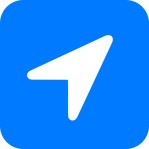
- Select While Using App
We’re confident in the addresses that Hown automatically generates but we also continue to refine our process. When posting, please verify the accuracy of the automatically generated addresses and edit when necessary.
If you have questions about how Hown generates house addresses, please contact the Hown support team.
How do I correct the address on my post?
Hown automatically adds houses’ addresses to your posts (if you have enabled location services on your device), but sometimes those addresses may include errors. To ensure your post is attached to the correct house, please review the automatically generated address on the post confirmation screen and edit, if necessary.
To correct an address on a post prior to posting:
- Tap the Edit on the address field
- Search for and select the correct address on the address search screen
To correct an address on your post after posting:
- Tap the More button
on the post
- Select Edit Address in the menu
- Tap the address field
- Enter the correct address and tap Submit
To correct an address on another user’s post:
- Tap the More button
on the post
- Select Report this Post in the menu
- Select Incorrect Address
- Enter the correct address and tap Submit
If you have further quesitons about how to edit an address, please contact the Hown support team.
Why is there no automatically generated address on my post?
Hown automatically generates addresses for posts, which are displayed for verification purposes on the post confirmation page. If you haven’t enabled location services on your device, Hown cannot automatically generate addresses for your posts, and you will have to manually add the house address before submitting your post. We strongly recommend enabling location services to make posting easier.
To enable location services on your device:
- Go to the Settings app on your device
- Select Hown
- Tap Location
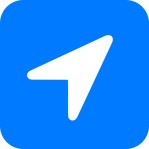
- Select While Using App
Who can see my posts?
Privacy and Safety
How do I mute (or unmute) another user?
To mute a user:
- Tap the More button
on a user’s profile or post
- Select Mute User
- Select Mute on the confirmation screen
- Tap Done
There are two ways to unmute a user.
To unmute a user from their profile:
- Tap the More button
on a muted user’s profile
- Select Unmute User
- Select Unmute on the confirmation screen
- Tap Done
To unmute a user from the Main Menu:
- Tap the Main Menu button
on the home screen
- Select Privacy
- Select Muted Accounts
- Select Edit and delete users you wish to unmute
- Tap Done
What happens when you mute a user?
How do I report content?
We strive to maintain a safe environment for our community members and their homes. We actively monitor content on Hown, and we do our best to remove any content that fails to comply with our Terms of Service and Community Guidelines. However, we also rely on our users to report content and behavior that violates Hown’s Terms or Guidelines to help preserve the standards of this community.
To report content:
- Tap the More button
on a post or profile
- Select Report
- Select the reason for reporting, and if applicable, please provide a brief summary of the violation